Mean diameter chart
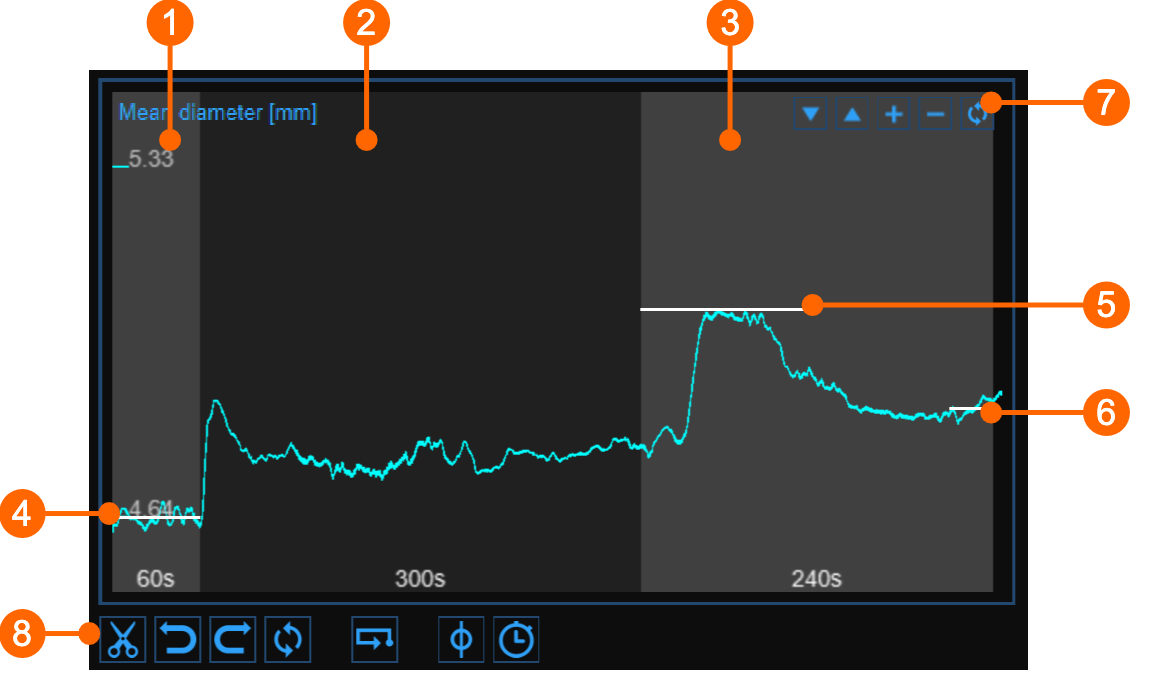
The chart shows the trend of the mean diameter during the examination. The chart is divided into three or two parts, according to the study modality. You have basal (1), ischemia (2) and vasodilation (3) intervals in FMD; ischemia is missing in vasodilation modality.
In the chart, three cursors are present (two cursors in "Vasodilation" study mode): the first one (4) is places at the baseline diameter value; the second one (5) is placed at the maximum diameter value in vasodilation; the third one (6) is placed at the post baseline (this cursors is absent in "Vasodilation" study modality). Cardiovascular Suite places the cursors at the position automatically computed at the end of the analysis. You can manually place these values if you see that some outliers have affected the automatic analysis.
These values are shown in the Results panel.
Using the buttons at the top right (7) you can move up ![]() or down
or down ![]() the chart, enlarge
the chart, enlarge ![]() or reduce
or reduce ![]() the vertical scale or restore
the vertical scale or restore ![]() the default view.
the default view.
The buttons under the chart (8) can be used for editing the chart in order to remove the outliers, for activating the graph cursor, and for modifying the timeline.
Remove the outliers
Click on the Cut
 button.
button.
In the Mean diameter chart, click on one of the two extremes of the range to be deleted.
Drag the mouse horizontally to the other extreme of the range to be deleted (see next paragraph for removal constraints).
Once you have removed the outliers, click on the recompute
 button if you want to re-analyze the data on the edited chart.
button if you want to re-analyze the data on the edited chart.
You can use the undo ![]() and redo
and redo ![]() buttons to cancel and restore your changes. The restore
buttons to cancel and restore your changes. The restore ![]() button cancels all your changes and restore original data.
button cancels all your changes and restore original data.
Click on the Save ![]() button in the Top bar to save your changes to the document.
button in the Top bar to save your changes to the document.
Graph cursors
As shown in the following figure, the Cursor ![]() button (1) activates a cursor (2) on the Mean Diameter chart that shows the current time position on the graph according to the images shown in the Video window. The coordinates (diameter value in millimeters and time value in the format minutes:seconds.milliseconds) of the cursor are dynamically updated and shown in (3). When the Cursor button is active, it is also possible to know the coordinates of an exact point in the graph; it is only needed to hover over the chart and a second cursor (4) is displayed. It follows the mouse movements and the exact coordinates of the point are shown in the label (5) (diameter value is expressed in millimeters and the time value has the format minutes:seconds.milliseconds).
button (1) activates a cursor (2) on the Mean Diameter chart that shows the current time position on the graph according to the images shown in the Video window. The coordinates (diameter value in millimeters and time value in the format minutes:seconds.milliseconds) of the cursor are dynamically updated and shown in (3). When the Cursor button is active, it is also possible to know the coordinates of an exact point in the graph; it is only needed to hover over the chart and a second cursor (4) is displayed. It follows the mouse movements and the exact coordinates of the point are shown in the label (5) (diameter value is expressed in millimeters and the time value has the format minutes:seconds.milliseconds).

Modify the timeline
Click the Timeline
 button
(4)
.
button
(4)
.
Move the vertical cursors that are place at the end-baseline (1) , end-ischemia (2) and end-vasodilation (3) .
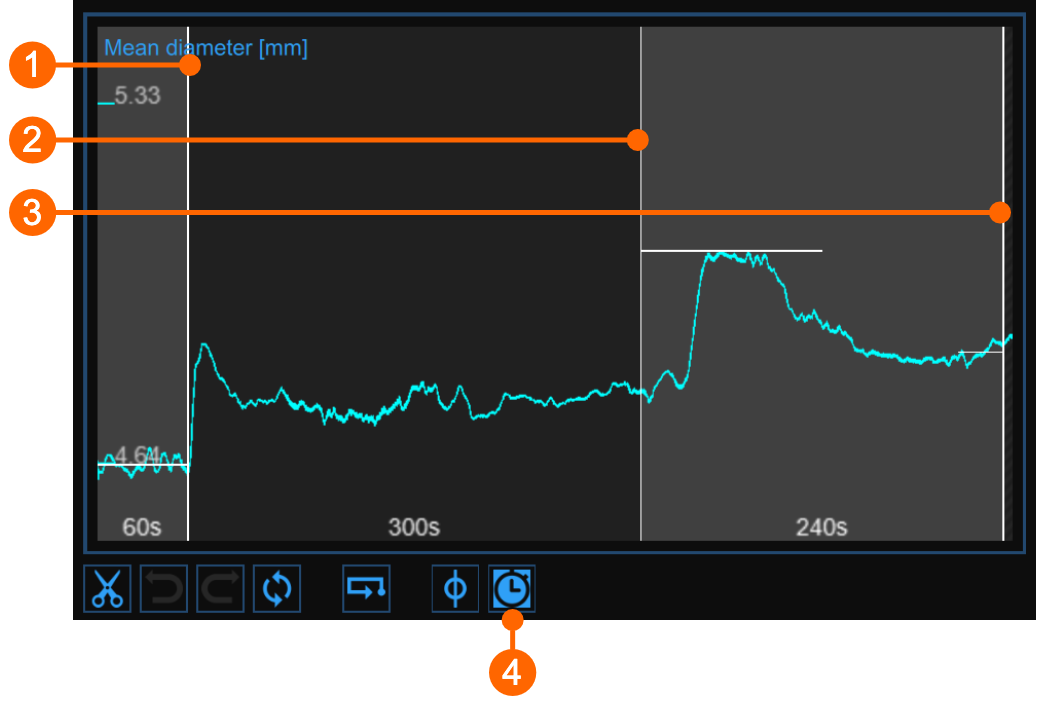
Alerts
In FMD Studio Review you can cut and delete data from the mean diameter chart. Please, note that timeline constraints are already valid (see Timeline management paragraph in Setup panel).
After data removal, if there are intervals with a duration lower than the suggested value or than the allowed value, a yellow (![]() ) or red (
) or red (![]() ), respectively, alert icon will appear next to the parameters that can be affected by the too short time interval. In addition, if the intervals do not meet the minimum duration allowed value some parameters will not be calculated. You can hover over the icons and an informative message about the warning or error situation will be displayed.
), respectively, alert icon will appear next to the parameters that can be affected by the too short time interval. In addition, if the intervals do not meet the minimum duration allowed value some parameters will not be calculated. You can hover over the icons and an informative message about the warning or error situation will be displayed.