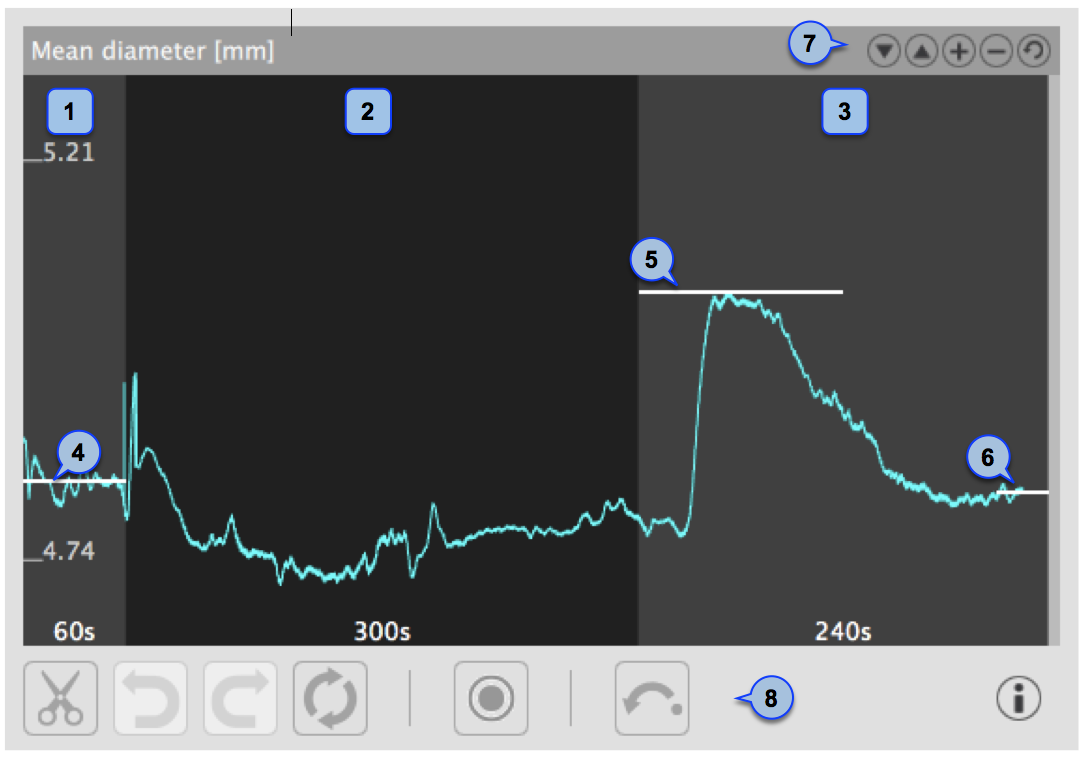
The chart shows the trend of the mean diameter during the examination. The chart is divided into three or two parts, according to the Studio modality. You have basal (1), ischemia (2) and vasodilation (3) in FMD; ischemia is missing in "Vasodilation".
In the chart, three cursors are present (two cursors in "Vasodilation" study mode): the first one (4) is places at the baseline diameter value; the second one (5) is placed at the maximum diameter value in vasodilation; the third one (6) is places at the post baseline (this cursors is absent in "Vasodilation" study mode). Cardiovascular Suite places the cursors at the position automatically computed at the end of the analysis. You can manually reposition these values if you see that some outliers have affected the automatic analysis.
These values are shown in the Results panel.
Using the buttons at the top right (7) you can move up  or down
or down  the chart, enlarge
the chart, enlarge  or reduce
or reduce  the vertical scale or restore
the vertical scale or restore  the default view.
the default view.
The buttons under the chart (8) can be used for editing the chart and removing the outliers:
Remove the outliers
You can use the undo ![]() and redo
and redo ![]() buttons to cancel and restore your changes. The restore
buttons to cancel and restore your changes. The restore ![]() button cancels all your changes and restore original data.
button cancels all your changes and restore original data.
Note: Click on the Save ![]() button in the Export and Save are to save your changes to the document.
button in the Export and Save are to save your changes to the document.
The Cursor ![]() button activates a cursor on the Mean Diameter chart that shows the current time position on the Video window.
button activates a cursor on the Mean Diameter chart that shows the current time position on the Video window.
Alerts
In FMD Studio Review you can cut and delete data from the mean diameter chart. Please, note that timeline constraints are already valid (see Timeline management paragraph in Time Panel).
After data removal, if there are intervals with a duration lower than the suggested value or than the allowed value, a yellow (![]() ) or red (
) or red (![]() ), respectively, alert icon will appear next to the parameters that can be affected by the too short time interval. In addition, if the intervals do not meet the minimum duration allowed value some parameters will not be calculated. You can hover over the icons and an informative message about the warning or error situation will be displayed.
), respectively, alert icon will appear next to the parameters that can be affected by the too short time interval. In addition, if the intervals do not meet the minimum duration allowed value some parameters will not be calculated. You can hover over the icons and an informative message about the warning or error situation will be displayed.