IMT analysis
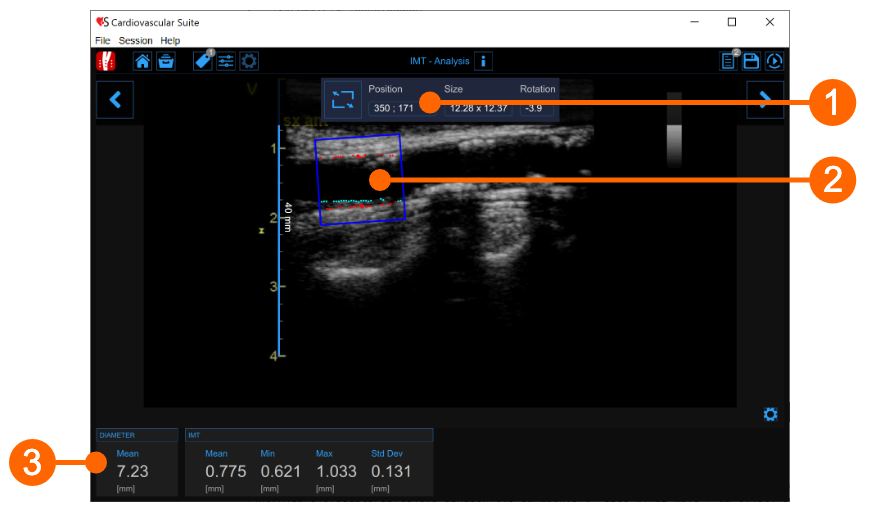
The IMT analysis window contains the following components:
1 Setup panel
The Set ROI ![]() button is used to set the ROI.
button is used to set the ROI.
The numeric display "Position" shows the position, in pixels, of the ROI (central point). The numeric display "Size" shows the size (width x height), in pixels, of the ROI. The numeric display "Rotation" shows the degree of rotation of the ROI (degrees).
NOTE: if you click in the value fields, you are allowed to manually enter the ROI position, the size, and the rotation in the editable fields (if you already know the values). The click the Save button to enter the values.
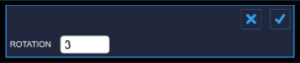
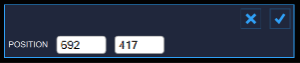
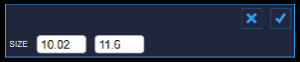
2 ROI
The Region of Interest (ROI) is the portion of the image where both the diameter and the IMT are calculated. The points of the Lumen-Intima interface and the Media-Adventitia interface are displayed within the ROI in cyan and red color respectively. The ROI can be moved, resized, and/or rotated. Each time you change the position, size and/or inclination of the ROI, the analysis is re-initialized.
Draw a new ROI:
You can manually draw the diameter ROI with the desired size and position. If the image is already calibrated, you can also more quickly draw a diameter ROI with the default sizes set in Carotid Studio settings (a star in the Set ROI button will indicate that the default ROI can be drawn). The default ROI is also automatically rotated so to be parallel to the carotid artery.
default ROI drawing
Click on the Set ROI

button in the Setup panel (the button remains active)
Click in the video window in the center of the carotid artery.
A ROI of the default ROI sizes will be automatically initialized.
manual drawing
Click on the Set ROI
 button in the Setup panel
(the button remains active).
button in the Setup panel
(the button remains active).Click inside the video window and drag until the ROI is complete (the size of the ROI is shown in the Setup panel and graphically within the ROI).
When you release the mouse, the analysis is initialized.
Rotate the ROI:
Click immediately outside the ROI (a special cursor that indicates a rotation is shown)
Hold inside the ROI, drag the rectangle by rotating it to the desired angle
As an alternative, you can modify the position of the ROI by typing the value in the Setup Panel.
Resize the ROI:
Click on one of the sides or one of the corners of the ROI.
Drag to change the size of the ROI.
As an alternative, you can modify the size of the ROI by typing the value in the Setup Panel.
Move the ROI:
Click and hold inside the ROI.
Drag the ROI to the location of interest.
As an alternative, you can modify the position of the ROI by typing the value in the Setup Panel.
Re-initialize the ROI:
Double click inside the Diameter ROI to re-initialize the position and the rotation of the ROI.
3 Data panel
This panel contains the computed values. In particular, it shows the mean diameter value and minimum, maximum, mean, and standard deviation of IMT.