Allows you to manage user accounts.
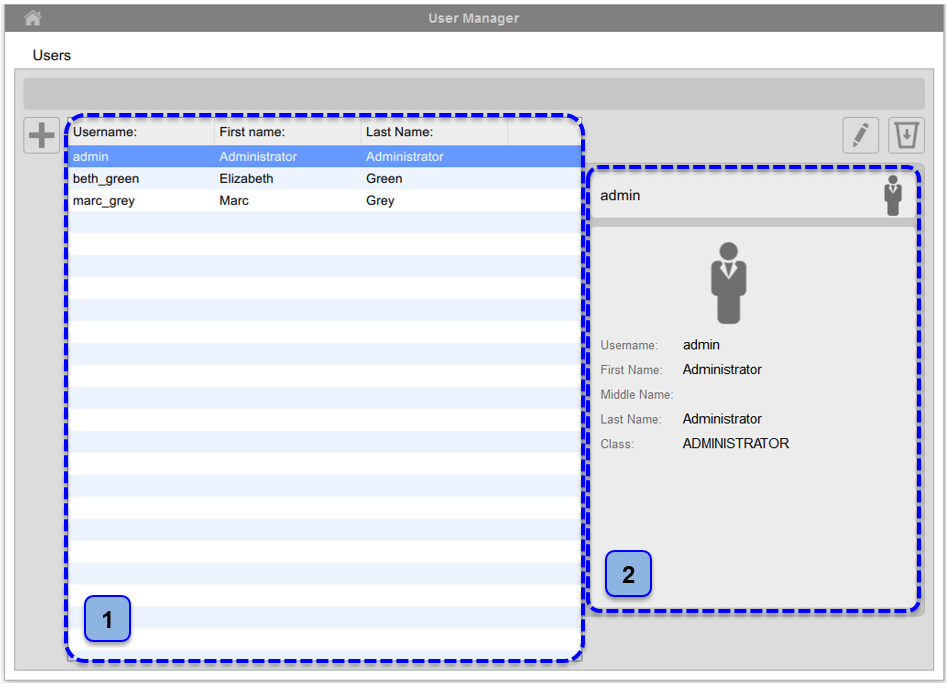
User Manager
The user list is given in table (1). Once you select one of users, detailed information are shown in the frame (2).
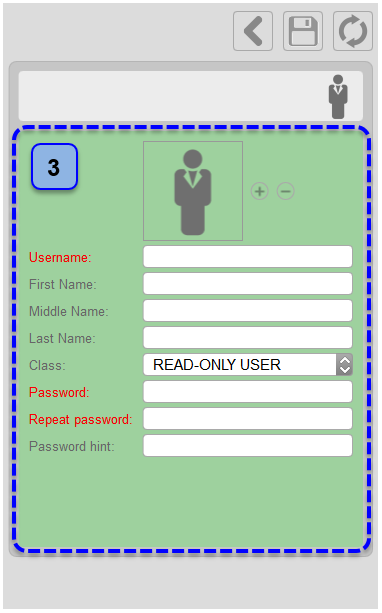
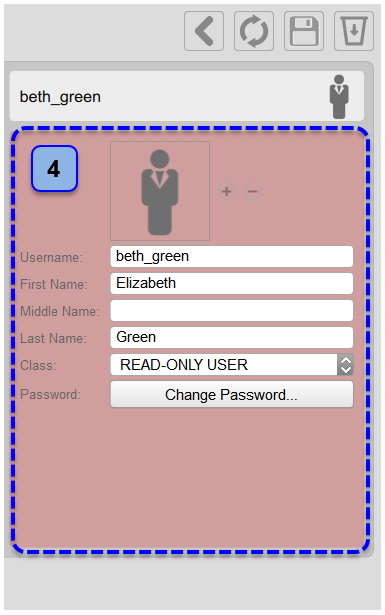
New User frame Edit User frame
Add a new user:
- Click on the Add New User
 button.
button.
- In the new user frame (3), enter the user data. The mandatory fields are in red until you have filled in all the mandatory blanks.
- The password must be at least 8 characters long . You can add an optional password hint.
- In the drop down menu, select the the user class among "Administrator", "User" and "Read-only user".
- You can associate a picture to the user by the Add New Picture
 button.
button.
- Click on the Save button to save the user data.
Modify a user:
- Select the user to be modified.
- Click on the Edit
 button.
button.
- Modify the user data in the frame (4).
- Click on the Save
 button to save the data.
button to save the data.
- You can use the Restore
 button to restore data.
button to restore data.
Delete a user:
- Select the user to be deleted.
- Click on the Delete
 button.
button.
- Confirm deletion with the OK button.
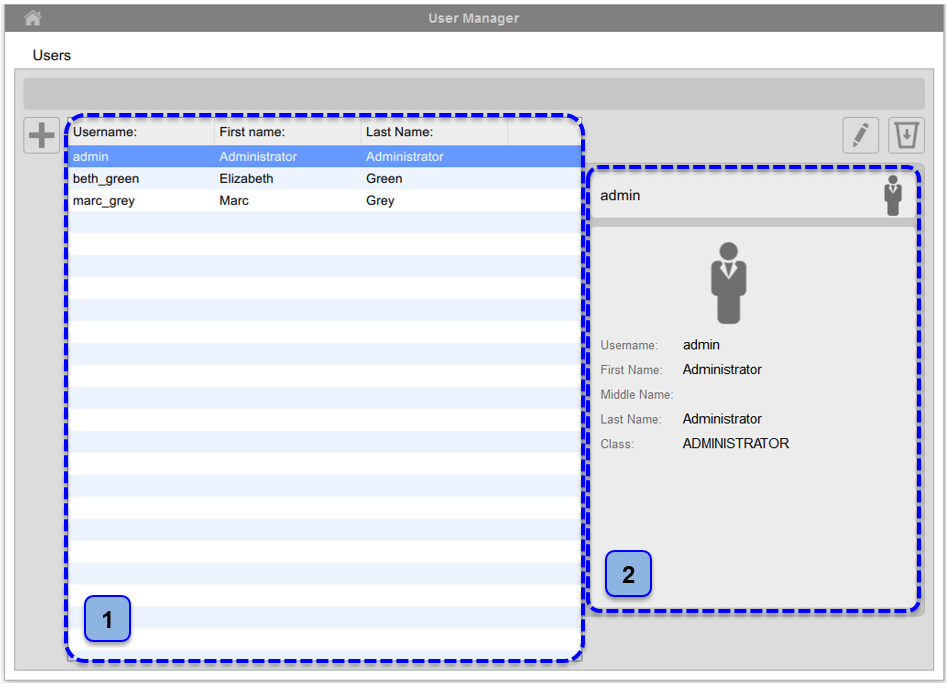
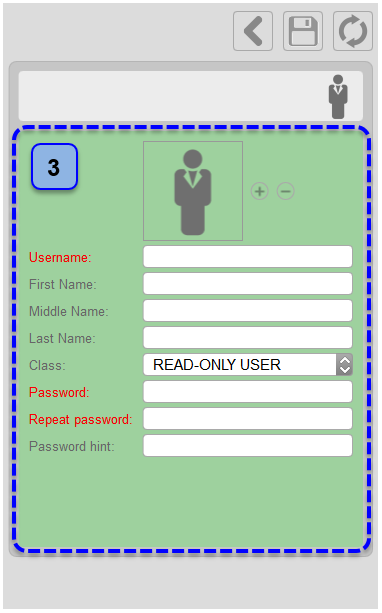
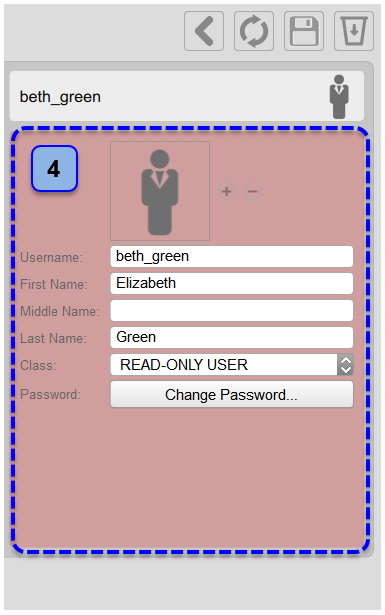
 button.
button.