Institutes management
Allows you to manage institutes.
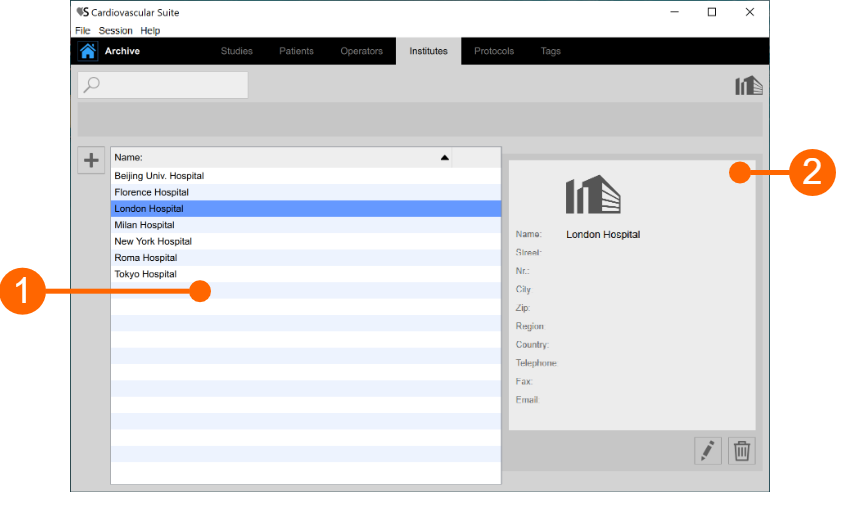
The institutes list is given in table (1). Once you select one of the institutes, detailed information are shown in the frame (2).
You can double click on the institute in table (1) to show the studies performed within this institute in the Studies management window.
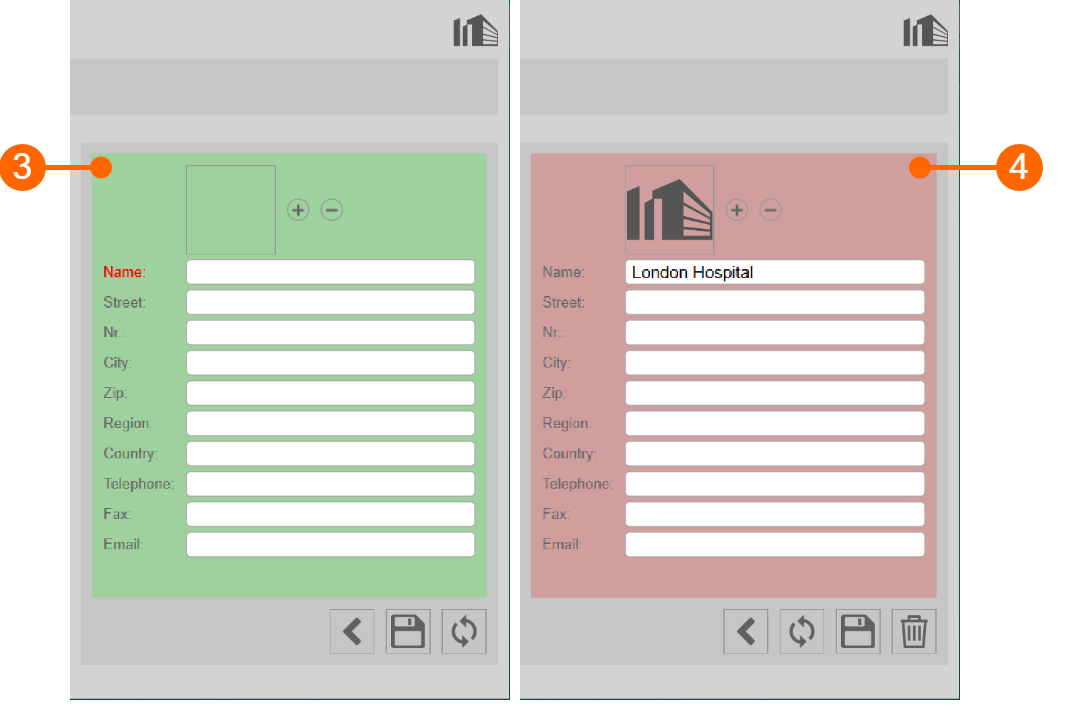
Add a new institute:
Click on the
 button for adding a new institute.
button for adding a new institute.
In the new institute frame (3), enter the institute data. The mandatory field (Name) is in red.
Click on the Save
 button to save the institute data.
button to save the institute data.
Modify an institute:
Select the institute to be modified.
Click on the Edit
 button.
button.
Modify the institute data in the frame (4).
Click on the Save
 button to save the data.
button to save the data.
You can use the Restore
 button to restore data.
button to restore data.
Delete an institute:
Select the institute to be deleted.
Click on the Delete
 button.
button.
Confirm deletion with the OK button.
You cannot delete an institute that is associated with existing studies.