IMT review
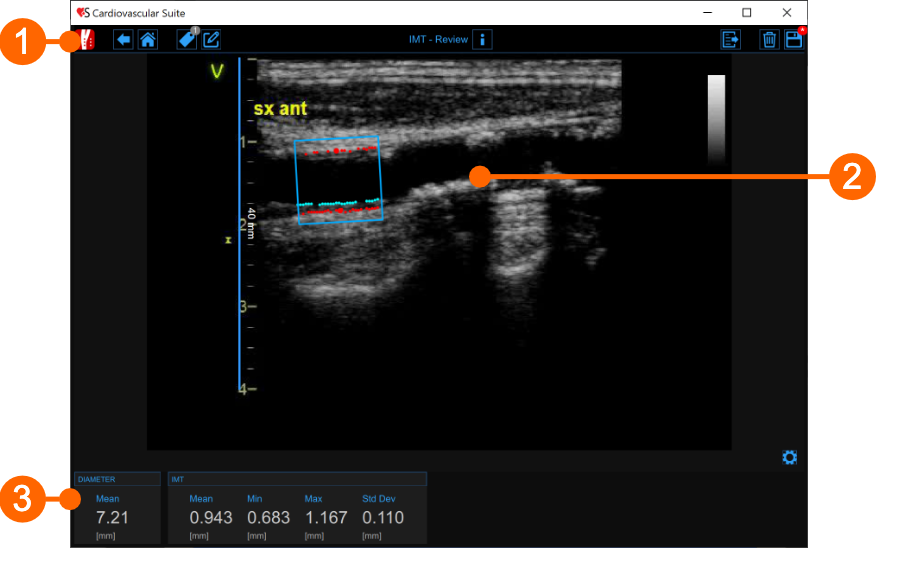
The Review window contains the following components:
1. Top bar
The top bar contains some essential information for the navigation.
The Carotid Studio button ![]() shows a panel containing some information about Cardiovascular Suite, about the current study and the current document. Regarding the study, the study ID is displayed together with information about the patient and the institute. In addition, info regarding the current document are provided. Information about the software, such as version and type of license, are shown in the upper part of the panel.
shows a panel containing some information about Cardiovascular Suite, about the current study and the current document. Regarding the study, the study ID is displayed together with information about the patient and the institute. In addition, info regarding the current document are provided. Information about the software, such as version and type of license, are shown in the upper part of the panel.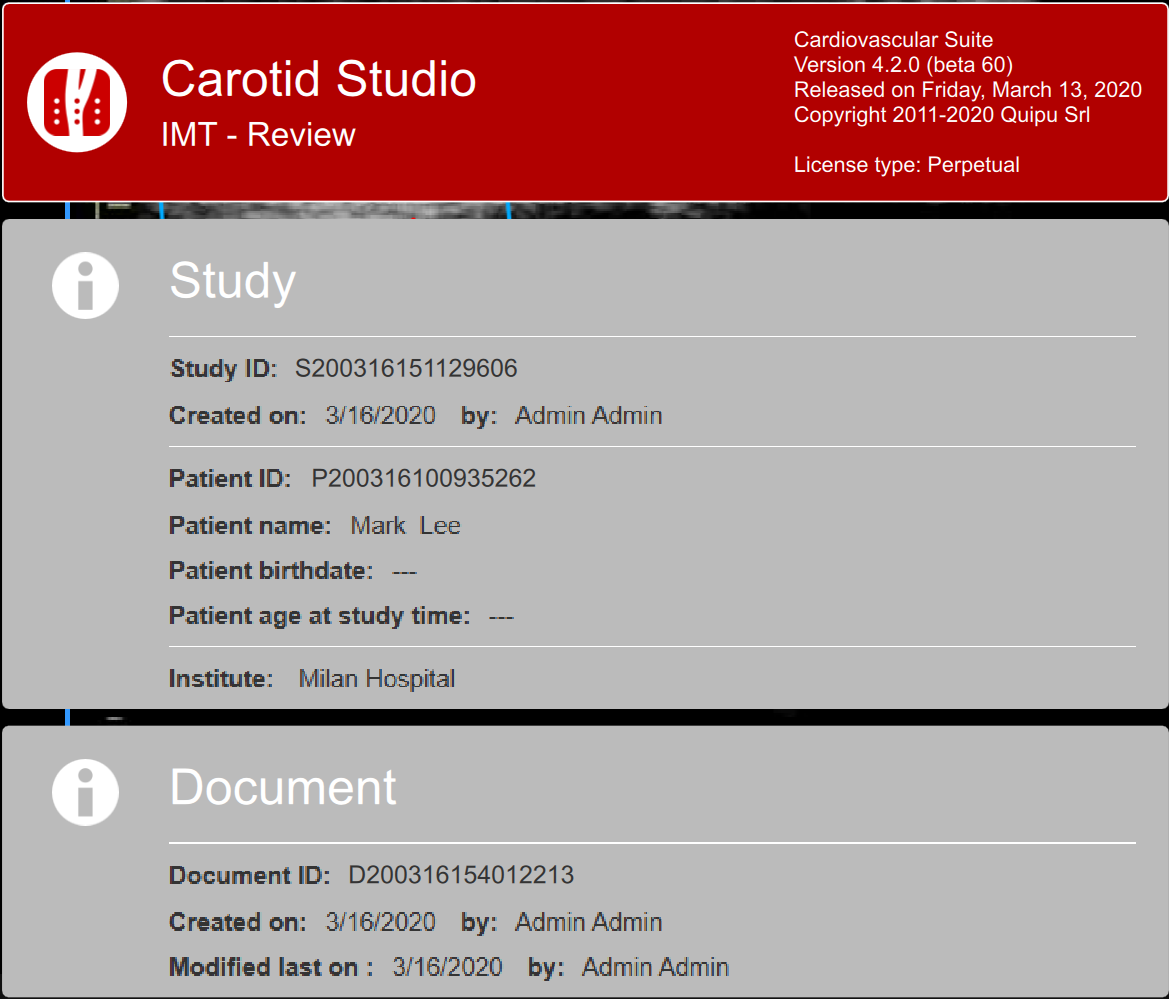
The home button ![]() closes the Carotid Studio application and returns to the home screen of Cardiovascular Suite. The Back
closes the Carotid Studio application and returns to the home screen of Cardiovascular Suite. The Back ![]() button closes Carotid Studio and goes back to the Archive.
button closes Carotid Studio and goes back to the Archive.
The Tags Management button ![]() opens a panel (see the following picture) that allows to create a new tag and associate it or an existing tag to the document. Tags can be managed through the Tags management into the Archive.
opens a panel (see the following picture) that allows to create a new tag and associate it or an existing tag to the document. Tags can be managed through the Tags management into the Archive.
The Notes ![]() button can be used to enter a note in the document.
button can be used to enter a note in the document.
The Save
![]() button is used to save your changes to the document, once you have edited the data.
button is used to save your changes to the document, once you have edited the data.
The Delete the document ![]() button is used to delete the current document.
button is used to delete the current document.
The Export ![]() button is used to export your data. You can export the Document Results that contains all the results of the analysis and all the information about the study, the document and the patient.
button is used to export your data. You can export the Document Results that contains all the results of the analysis and all the information about the study, the document and the patient.
2. Image window
The image window shows the media file that has been analysed. It shows also the ROI and the calibration line used.
3. Results panel
The panel shows the results of the analysis. The following data are displayed:
Mean diameter [mm] : value of the average diameter. It is computed as an average value of the data present in the ROI.
Mean IMT [mm]: Intima Media Thickness. It is computed as an average value of the data present in the ROI .
Minimum IMT [mm]: minimum value of Intima Media Thickness. It is computed on the data present in the ROI .
Maximum IMT [mm]: maximum value of Intima Media Thickness. It is computed on the data present in the ROI .
Std. dev IMT [mm]: standard deviation of Intima Media Thickness. It is computed on the data present in the ROI .