Top bar
The top bar contains some essential information for the navigation. Several icons are displayed.
The Carotid Studio ![]() button shows information about the study and about Cardiovascular Suite. Regarding the study, the number identification (ID) is displayed together with information about patient and the institute. Information about the software such as version and type of license are shown in the upper part of the windows, as the following figure:
button shows information about the study and about Cardiovascular Suite. Regarding the study, the number identification (ID) is displayed together with information about patient and the institute. Information about the software such as version and type of license are shown in the upper part of the windows, as the following figure:
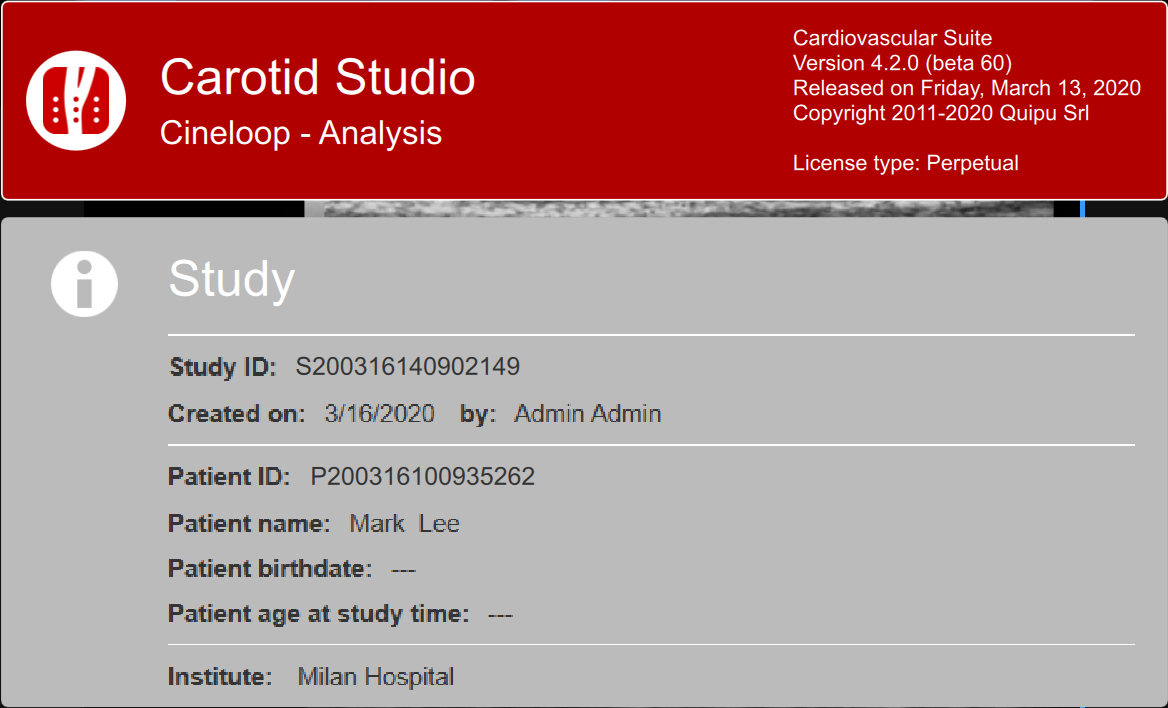
The Home button ![]() closes the Carotid Studio application and returns to the home screen of Cardiovascular Suite.
closes the Carotid Studio application and returns to the home screen of Cardiovascular Suite.
The Archive button ![]() closes the Carotid Studio application and returns to the archive of Cardiovascular Suite.
closes the Carotid Studio application and returns to the archive of Cardiovascular Suite.
The New video button ![]() allow to open a new video for the analysis.
allow to open a new video for the analysis.
The Tags Management button ![]() opens the tag management panel as described in Tags.
opens the tag management panel as described in Tags.
The Preset Management ![]() button opens the preset management panel as described in Presets.
button opens the preset management panel as described in Presets.
The Setup Panel ![]() button is used to show the setup panel when it is hidden.
button is used to show the setup panel when it is hidden.
The Info ![]() button shows information about active controls (calibration lines, ROI, etc.).
button shows information about active controls (calibration lines, ROI, etc.).
The Start Exam ![]() button starts the examination. While the analysis is collecting data, a red led
button starts the examination. While the analysis is collecting data, a red led ![]() advises that the recording is in progress.
advises that the recording is in progress.
The Save ![]() button saves a document of the study. With the Cancel
button saves a document of the study. With the Cancel ![]() button it is possible to cancel the analysis and delete data in the Diameter and IMT charts.
button it is possible to cancel the analysis and delete data in the Diameter and IMT charts.
The Review Documents ![]() button allows to suspend the analysis and to review the documents saved in the current analysis session. The button is only activated if you saved at least one document
.
button allows to suspend the analysis and to review the documents saved in the current analysis session. The button is only activated if you saved at least one document
.