Protocols managements
A llows you to manage protocols.
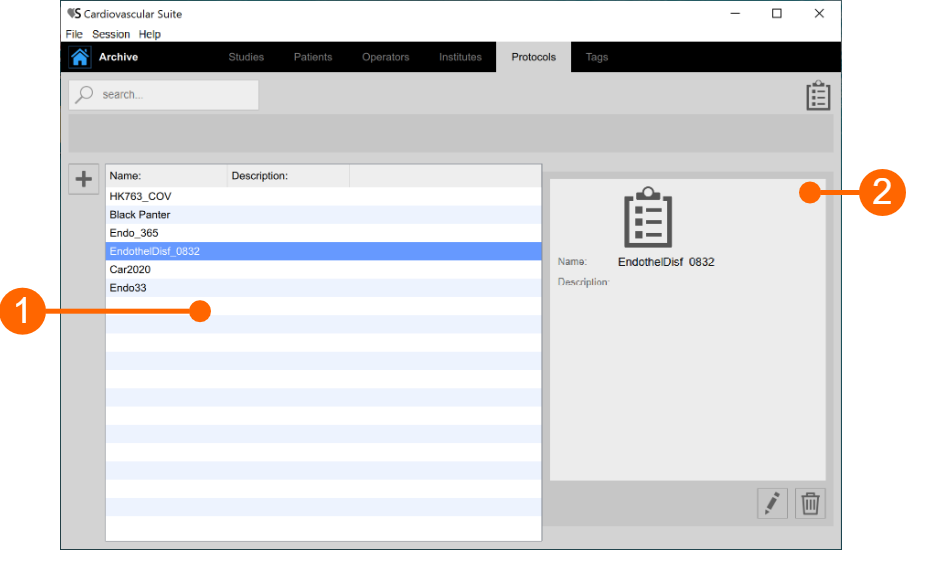
The protocols list is given in table (1). Once you select one of the protocols, detailed information are shown in the frame (2). At the top of the screen there is a search field to perform a textual research for protocols in the list.
You can double click on the protocol in table (1) to show the studies performed within this protocol in the Studies management window.
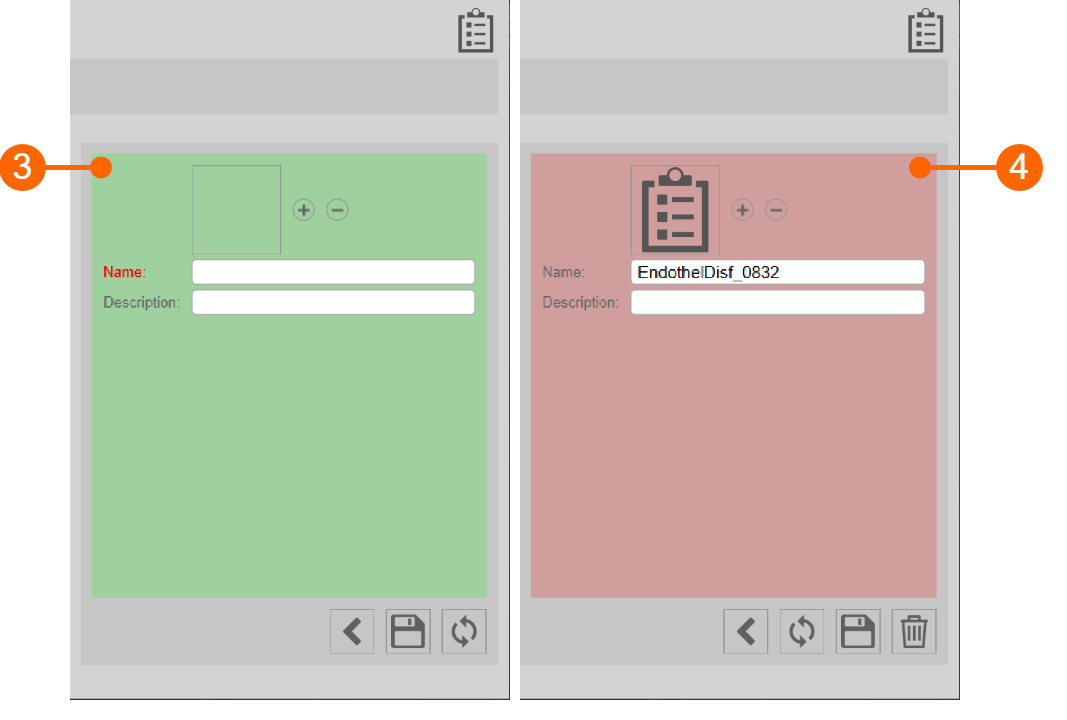
Add a new protocol:
Click on the
 button for adding a new protocol.
button for adding a new protocol.
In the new protocol frame (3), enter the protocol data. The mandatory field (Name) is in red.
Click on the Save
 button to save the protocol data.
button to save the protocol data.
Modify a protocol:
Select the protocol to be modified.
Click on the Edit
 button.
button.
Modify the protocol data in the frame (4).
Click on the Save
 button to save the data.
button to save the data.
You can use the Restore
 button to restore data.
button to restore data.
Delete a protocol:
Select the protocol to be deleted.
Click on the Delete
 button.
button.
Confirm deletion with the OK button.
You cannot delete a protocol that is associated with existing studies.