Plaque review
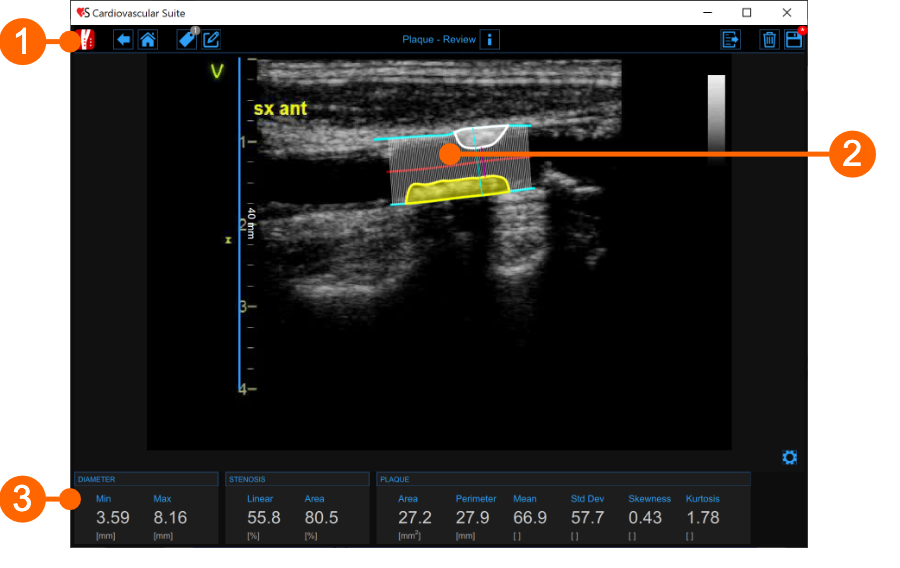
The Review window contains the following components:
1. Top bar
The top bar contains some essential information for the navigation.
The Carotid Studio button ![]() shows a panel containing some information about Cardiovascular Suite, about the current study and the current document. Regarding the study, the study ID is displayed together with information about the patient and the institute. In addition, info regarding the current document are provided. Information about the software, such as version and type of license, are shown in the upper part of the panel.
shows a panel containing some information about Cardiovascular Suite, about the current study and the current document. Regarding the study, the study ID is displayed together with information about the patient and the institute. In addition, info regarding the current document are provided. Information about the software, such as version and type of license, are shown in the upper part of the panel.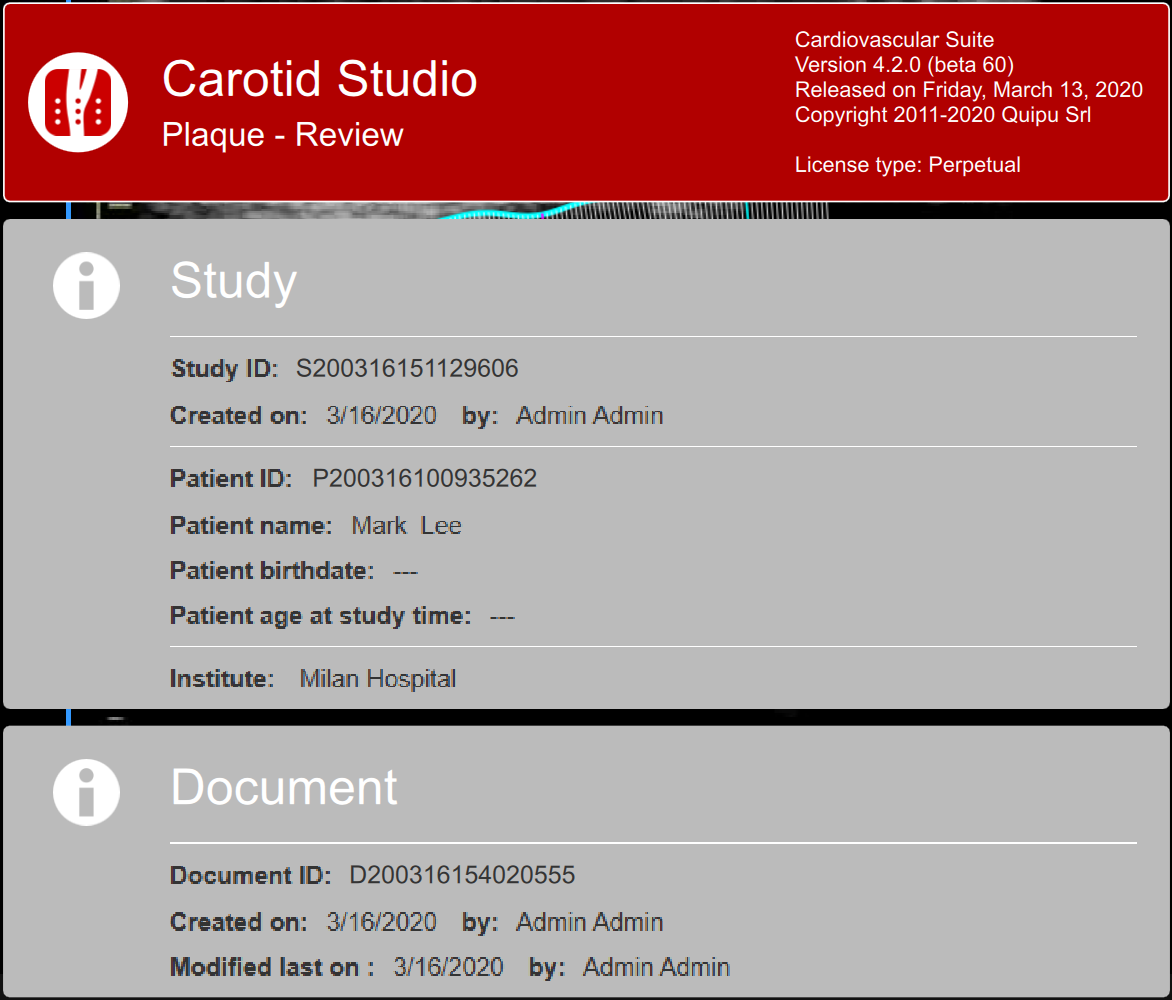
The Home ![]() button
closes the Carotid Studio application and returns to the home screen of Cardiovascular Suite. The Back
button
closes the Carotid Studio application and returns to the home screen of Cardiovascular Suite. The Back
![]() button closes Carotid Studio and goes back to the Archive.
button closes Carotid Studio and goes back to the Archive.
The Tags Management ![]() button opens a panel (see the following picture) that allows to create a new tag and associate
it
or an existing tag to the document. Tags can be managed through the Tags management into the Archive.
button opens a panel (see the following picture) that allows to create a new tag and associate
it
or an existing tag to the document. Tags can be managed through the Tags management into the Archive.
The Notes ![]() button can be used to enter a note in the document.
button can be used to enter a note in the document.
The Save
![]() button is used to save your changes to the document, once you have edited the data.
button is used to save your changes to the document, once you have edited the data.
The Delete the document ![]() button is used to delete the current document.
button is used to delete the current document.
The Export ![]() button
is used to export your data. You can export the Document Results that
contains all the results of the analysis and all the information about the study, the document and the patient.
button
is used to export your data. You can export the Document Results that
contains all the results of the analysis and all the information about the study, the document and the patient.
2. Media window
The media window shows the media file that has been analysed. It shows the plaque analysis tool and the calibration line used. It displays also the drawn plaques.
3. Results panel
The panel shows the results of the analysis. The following data are displayed:
Min diameter [mm]: minimum value of the diameter.
Max diameter [mm]: maximum value of the diameter.
Linear stenosis [%]: percent of linear stenosi (computed on the diameter)
Area stenosis [%]: percent of area stenosi (computed on the cross section area)
Plaque area [mm2]: area of the plaque
Plaque perimeter [mm]: perimeter of the plaque
Plaque mean []: mean value of the grey levels in the plaque
Plaque std dev []: standard deviation of the grey levels in the plaque
Plaque skewness []: skewness of the grey levels in the plaque
Plaque kurtosis []: kurtosis of the grey levels in the plaque