About StarTech Video to VGA Converter
The Video to VGA Converter from StarTech (Canada) will allow you to convert your S-Video or Composite Video output to a VGA.
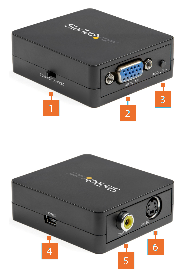
|
|
COMPONENT |
FUNCTION |
|
1 |
Video Input Selection Switch |
Select the Source Device Video Signal |
|
2 |
VGA Output Port |
Connect a VGA Video Display Device |
|
3 |
Resolution Selection Button |
Select the Output Resolution |
|
4 |
Power Port |
Connect a Power Source |
|
5 |
Composite Video Input Port |
Connect a Composite Video Source Device |
|
6 |
S-Video Input Port |
Connect an S-Video Source Device |
How to use the StarTech Video to VGA Converter
Determine if the Ultrasound system has a Composite or S-Video output. Toggle the Video Input Selection Switch (1) to match your Ultrasound system video output.
Connect a Composite Video Cable to the Composite Video Input Port (5), or Connect an S-Video Cable to the S-Video Input Port (6).
Connect the other end of the Composite Video Cable to the Composite output of the Ultrasound system, or Connect the other end of the S-Video Cable to the S-Video output of the Ultrasound system.
Connect a VGA Cable to the VGA Output Port on the Video Converter (2).
Connect the other end of the VGA Cable to the Epiphan AV.io HD.
Connect the Medical Grade USB Power Adapter to the Power Port (4).
Select the output resolution by pressing the Resolution Selection Button (3) until the desired resolution is met. Each time you press the Resolution Selection Button the new resolution settings will appear on the On Screen Display (OSD) in the upper right-hand corner of the screen. We suggest to use the following resolution: 800x600 P60.